BEATSURFING2 とは
このアプリで、iPadを使って楽器のように音楽を作る楽しさを体験できます。直感的で遊び心あふれる体験がクリエイティビティを解き放ちます。生まれたアイデアはそのままライブパフォーマンスへ。想像力を駆使して、新たな音楽の地平を切り開きましょう。
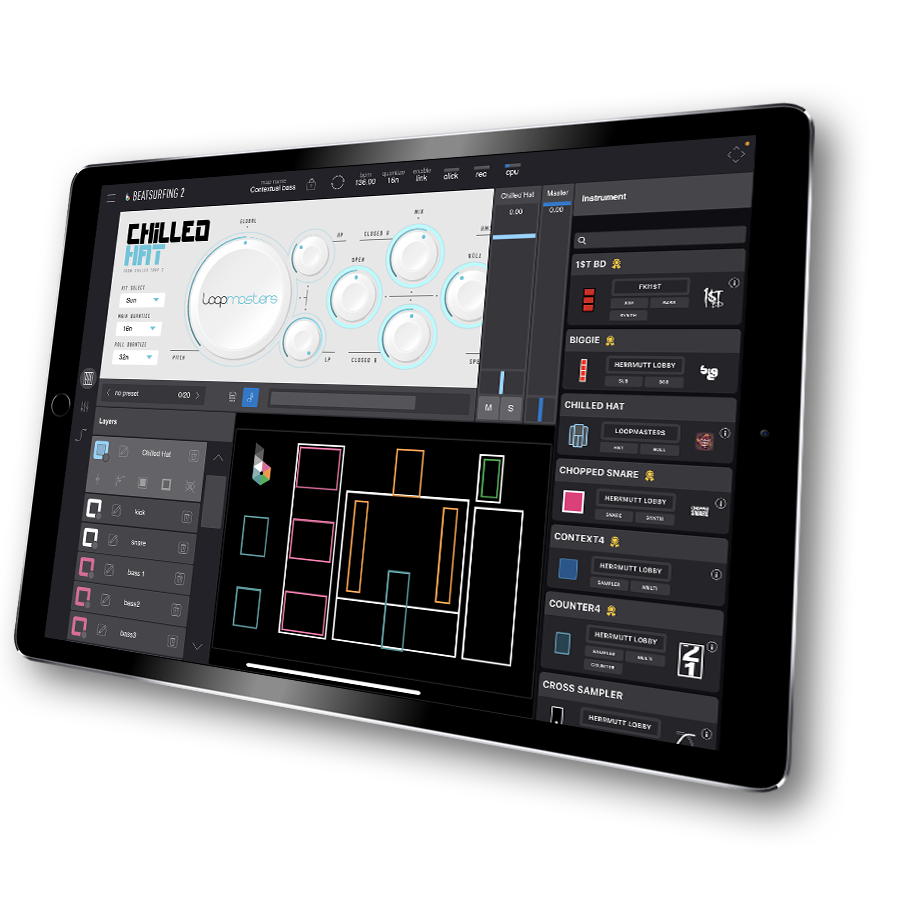

インスピレーションを得て、自分のものにしよう
厳選されたドラムインストゥルメントを組み合わせて演奏し、エフェクトを調整したり、ライブラリからサンプルを交換したり、自分のサンプルを追加して音楽制作やライブ配信に新たな彩りを加えましょう。動きに基づいたアプローチでアイデアを素早くスケッチし、それを楽曲に統合して、魅力的なライブパフォーマンスを実現できます。
完璧なスネアを探していますか?それとも完璧なキックをサンプリングしたいですか?他のプロデューサーのインストゥルメントやレイアウトをブラウズし、自分のサンプルに調整・差し替えて、求めるサウンドを手に入れましょう。
BEATSURFING2 アプリ内の機能
The Editor: インストゥルメントを配置、サイズ変更、色付け
The Browser: インストゥルメントやサンプルをドラッグ&ドロップして演奏する
Connect: インストゥルメント同士を接続
The Mixer: インストゥルメントを組み合わせてミックス
The Instrument Catalog: 一部のインストゥルメントは無料で、調整可能です。プレイミアムインストゥルメントはそのまま使用でき、演奏も可能です。アンロックされたユーザーは、すべてのインストゥルメントパラメータにアクセスできます。
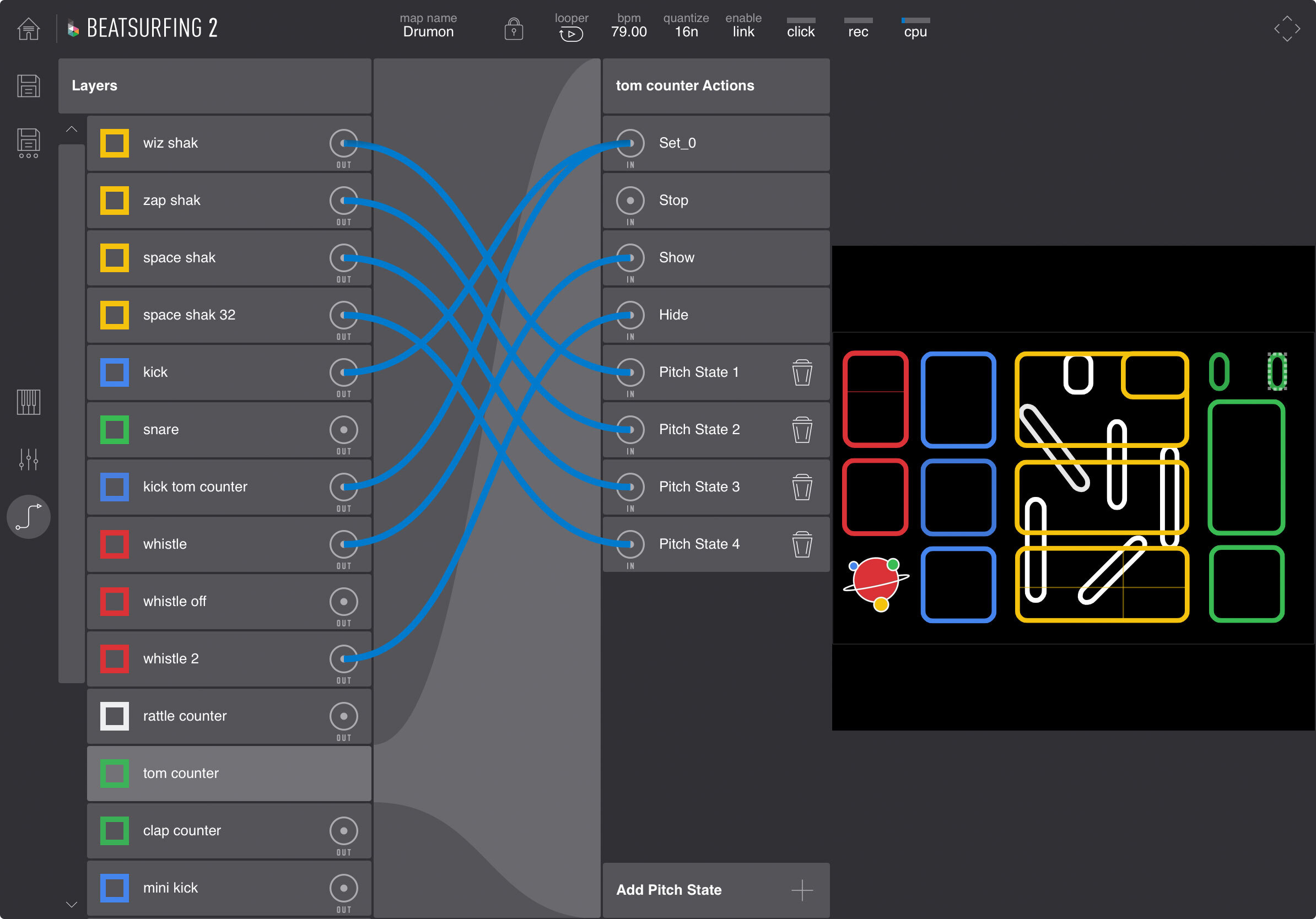
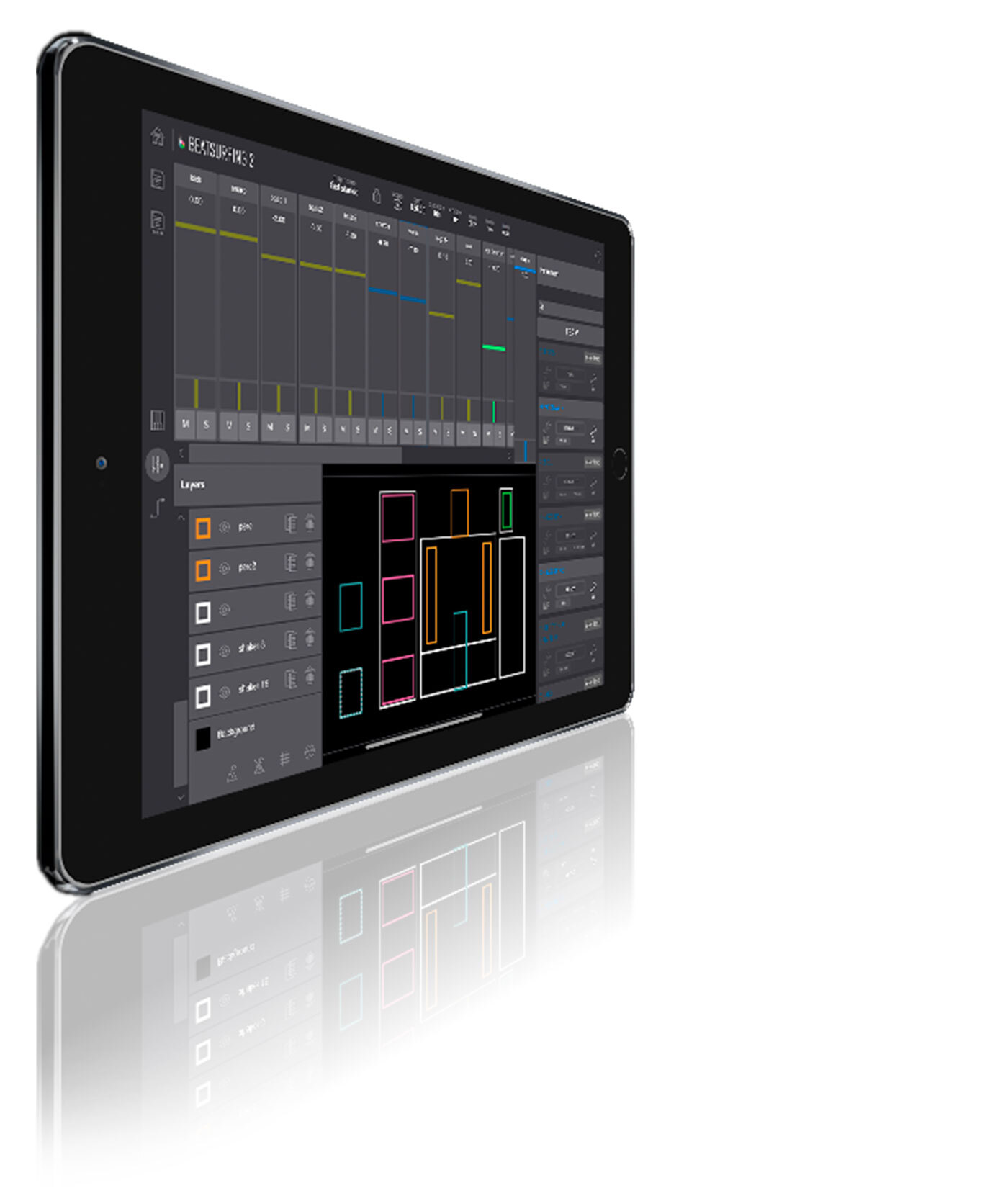
BEATSURFING2 の主な機能
Ableton リンク: DAWやお気に入りのデバイスとリンクして同期する
Midi Out: MIDIインストゥルメントを使って、お気に入りのシンセサイザーやドラムマシンをコントロールする
Sample Import: 自分のサンプルをインポートする
Sample Trim: サンプルの必要な部分だけを切り取って保持する
Instrument Presets: 既存のプリセットを使用するか、自分だけのプリセットを作成する
Performance Looper 複数のレイヤーを使用
個別のパッドに カスタム画像 を適用可能。
Jam with BEATSURFING in your AUv3 ホストでBEATSURFINGを使ってジャムセッションを楽しみ、お気に入りのiOSアプリに MIDIを送信 できます。
背景を動的に変更する インストゥルメントのアクションに反応
BEATSURFING2 とは
このアプリで、iPadを使って楽器のように音楽を作る楽しさを体験できます。直感的で遊び心あふれる体験がクリエイティビティを解き放ちます。生まれたアイデアはそのままライブパフォーマンスへ。想像力を駆使して、新たな音楽の地平を切り開きましょう。
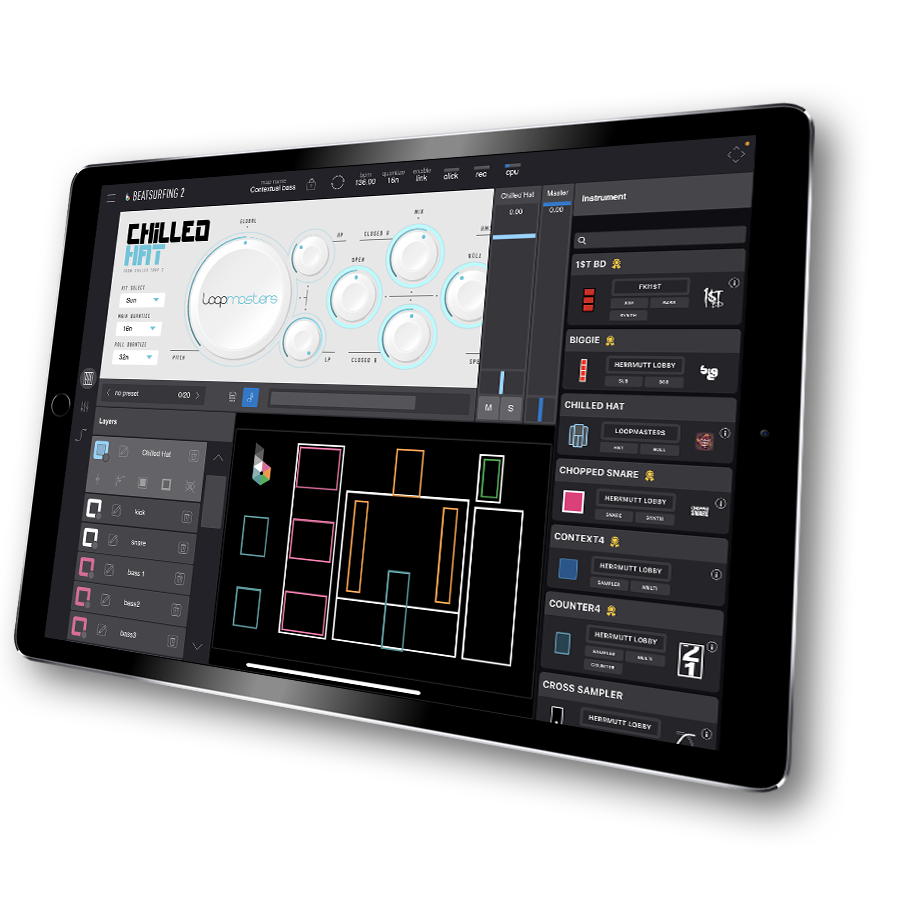
Get inspired and make it yours
厳選されたドラムインストゥルメントを組み合わせて演奏し、エフェクトを調整したり、ライブラリからサンプルを交換したり、自分のサンプルを追加して音楽制作やライブ配信に新たな彩りを加えましょう。動きに基づいたアプローチでアイデアを素早くスケッチし、それを楽曲に統合して、魅力的なライブパフォーマンスを実現できます。
完璧なスネアを探していますか?それとも完璧なキックをサンプリングしたいですか?他のプロデューサーのインストゥルメントやレイアウトをブラウズし、自分のサンプルに調整・差し替えて、求めるサウンドを手に入れましょう。

BEATSURFING2 アプリ内の機能
BEATSURFING Editor: Place, resize, and color instruments.
BEATSURFING Browser: Drag & Drop instruments/samples and play them.
BEATSURFING Connect: Create connections between instruments.
BEATSURFING Mixer: Mix instruments together.
BEATSURFING Instrument Catalog: 一部のインストゥルメントは無料で、調整可能です。プレイミアムインストゥルメントはそのまま使用でき、演奏も可能です。アンロックされたユーザーは、すべてのインストゥルメントパラメータにアクセスできます。
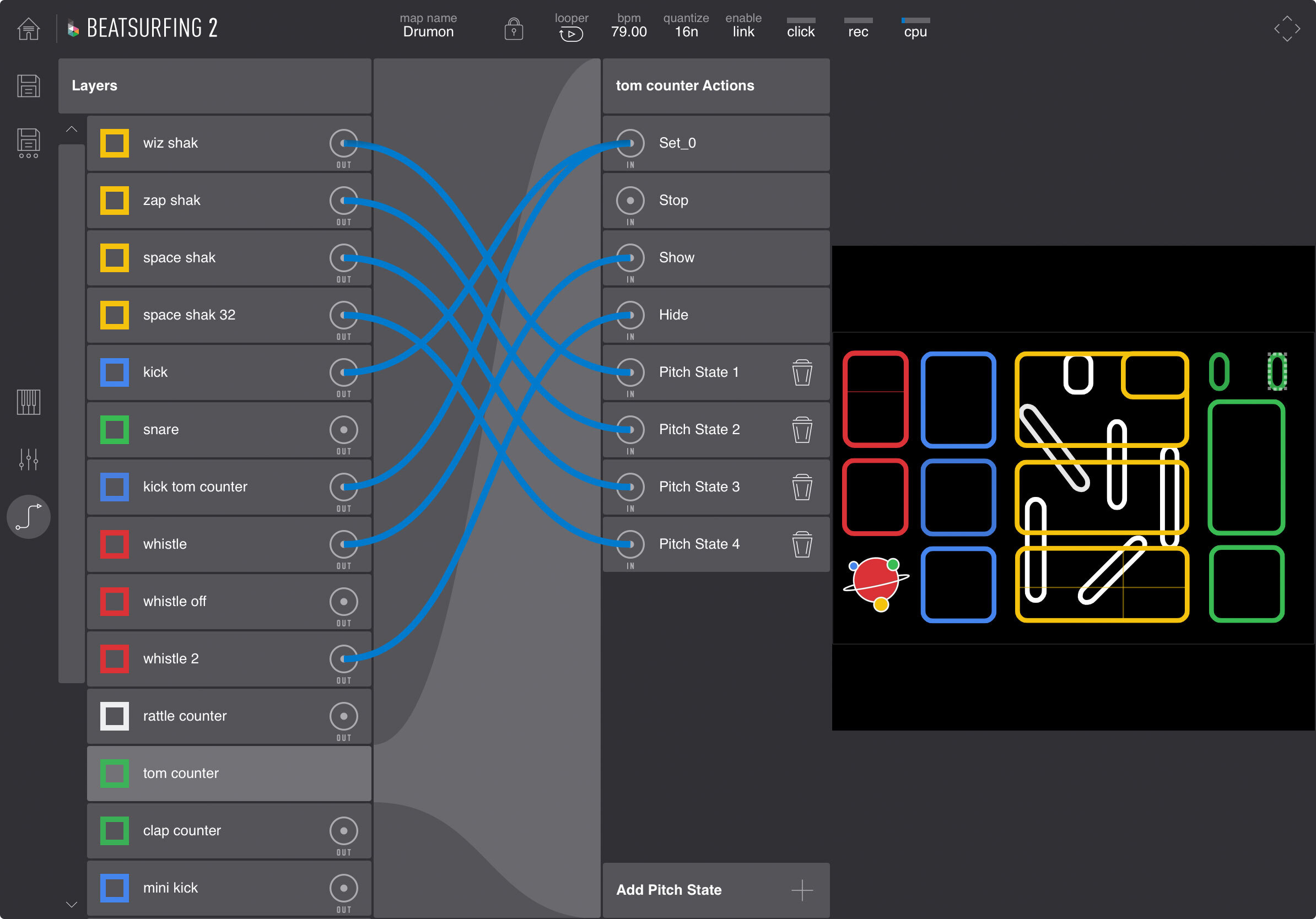
BEATSURFING2 の主な機能
Ableton リンク: Link and sync with your DAW or favorite devices.
Midi Out: Control your favorite synths and drum machines with midi instruments.
Sample Import: Import your own samples.
Sample Trim: Keep the part of the sample you want.
Instrument Presets: Use the existing presets or create your own.
Performance Looper with multiple layers.
個別のパッドに カスタム画像 to individual pads.
Jam with BEATSURFING in your AUv3 ホストでBEATSURFINGを使ってジャムセッションを楽しみ、お気に入りのiOSアプリに MIDIを送信 できます。
背景を動的に変更する インストゥルメントのアクションに反応
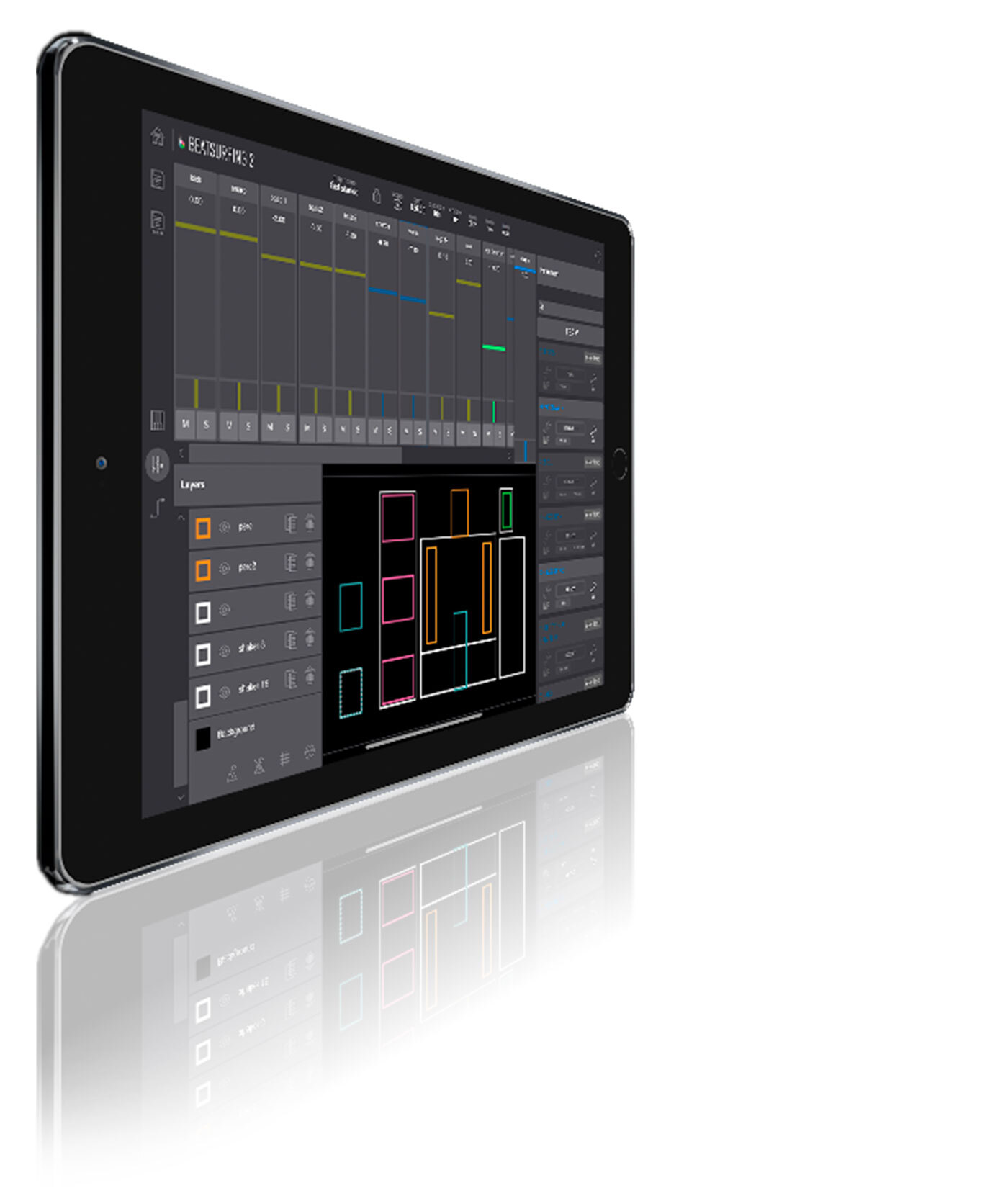
BEATSURFING2を始める
beatsurfingを簡単にマスターしよう! この6分間のビデオチュートリアルでは、基本的な操作をすべてカバーしています。サンプルのインポートやトリミング、カウンターインストゥルメントの使用、レイアウトのカスタマイズまで、必要な情報が全て揃っています。
ビデオ
BEATSURFING2 iPadアプリの実際のプレイを見てみよう
BEATSURFING2 is live
BEATSURFING2 in-App Looper
Jumpstart your track
インストール要件
iPadOS
Only available for iPads
Requires iPadOS 12.0 or later
よくある質問 (FAQ)
BEATSURFINGを実行するには、どのようなデバイスが必要ですか?
現在、BEATSURFINGはiPadでのみ動作しますが、将来的にはクロスプラットフォーム対応を予定しています。他のデバイス向けリリースも順次行われる予定です。iPadはiOS 12以上が必要です。
どのフォーマットのサンプルをアップロードできますか?
BEATSURFING supports:
- aiff
- aif
- bwf
- flac
- ogg
- mp3
- wav
自分の制作を録音することは可能ですか?
はい、可能です。
- 画面の右上にある丸いボタンをタップしてください。
- ステレオ録音かマルチトラック録音を選択してください。
- 録音を停止するには、もう一度ボタンを押してください。ボタンがストップボタンから録音ボタンに戻ります。
録音データはどこに保存されていますか?
すべての録音したパフォーマンスは、あなたのiPadに保存されます。
それらにアクセスするには、以下のパスをたどってください:ファイルブラウザーを使用して、次の場所に移動します。
"Files" > "Beatsurfing2" > "Performance" > "Name of your map"
マップを保存 / エクスポート方法
iPadデバイスでBEATSURFINGのマップをエクスポートするには:
- メイン画面に移動してください。
- マップの右側に表示されている「エクスポート」ボタンを押してください。
私のマップはiPadのどこに保存されていますか?
エクスポートしたマップをiPadで見つけるには、次の場所に移動してください:
> Files
> On my iPad
> Beatsurfing 2
> BeatSurfing2
> Maps
どのフォーマットの画像をインポートできますか?
BEATSURFINGのプレイゾーンに自分の背景をインポートするには、次の画像フォーマットをインポートできます:.png、.jpeg、.svg
インポートする画像は、画面の幅を基準にした正方形である必要があります。
画面の上下約1/4は表示されないことに注意してください。
「Link」はどのように機能しますか?
1. コンピューターやデバイスを同じネットワークに接続してください。インターネット接続が利用できない場合は、 これらのオフライン方法のいずれかを使用できます.
注意:もしあなたが使用しているのが オフライン方法としてライトニングケーブル接続を使用している場合、'Audio MIDI設定'でiOSをアクティブにすると、iOSの接続モードが切り替わり、Linkが無効になります。iOSを通じてオーディオを送受信する必要がある場合は、ネットワークベースの接続を使用することをお勧めします。
2. Liveで、「環境設定」->「Link MIDI」を開き、「Show Link Toggle」が選択されていることを確認してください。
3.次に、Liveのコントロールバーの最左端にあるLinkボタンをクリックしてLinkを有効にします。同じネットワーク上に他のLink対応デバイスがある場合、その数がここに表示されます。
Linkインジケーター 他のLink対応アプリやLiveのインスタンスが1つ以上接続されている場合、Liveのトランスポートが停止している間、アレンジメントポジション表示に動く「プログレスバー」が表示されます。このバーは、LiveセットのグローバルランチクオンタイズがLinkセッションの他の参加者とどのように連動しているかを示しています。再生を開始すると、Liveはこのバーが満たされるまで待機してからスタートします。
パソコンのオーディオ出力を使用できますか?
はい、可能です。
- 「Audio MIDI設定」に移動し、iPadを有効にしてください。
- 次に、DAWの環境設定を開き、オーディオ入力デバイスとしてiPadを選択してください。
You should be all set.
iPadの画面をどうやって録画できますか?
iPadで画面録画を作成し、音声をキャプチャすることができます。
- 「Audio MIDI設定」に移動し、iPadを有効にしてください。
- 次に、DAWの環境設定を開き、オーディオ入力デバイスとしてiPadを選択してください。
BEATSURFING2で保存したマップをインポートするにはどうすればいいですか?
iPadから保存したBEATSURFINGのマップをインポートするには:
- メイン画面に移動してください。
- 画面の左側に表示されている「インポートマップ」を押してください。
- マップが保存されているフォルダに移動してください。
- インポートしたいマップファイルをタップしてください。
これを行うには、事前にマップをエクスポートしておく必要があることに注意してください。(詳細は『マップの保存/エクスポート方法』をご覧ください)
価格変更前にサブスクリプションを購入しましたが、どのように使い続けることができますか?
以前、サブスクリプションからアンロック方式に価格プランを変更する前にご購読いただいた場合、現在無料版の機能のみが利用可能であることにお気づきかと思います。この状況についてお詫び申し上げます。
元の状態に戻す方法は一つだけです。App Storeに返金を請求し、ストアから最新のアプリをダウンロードして、再度購入手続きを行ってください。
こちらがAppleの返金手続きの方法です: https://support.apple.com/en-gb/HT204084
ヘルプセンター
お探しの内容が見つかりませんでしたか? ナレッジベースをご確認ください。 それでも回答が見つからない場合は、サポートへメールをお送りください。 support@beatsurfing.com.
